Discussion points for Q-1 software
I am very happy with our openQCM Q-1 - it's working really well! However, we now want to use 6 MHz crystals and I just can not find the position in the python code where this is changed. Any help would be greatly appreciated!
Also, I wonder if there are any plans so that the fundamental as well as selected overtones can be measured in the software at the same time? I realize this would mean continuously switching through the various frequency ranges.
Also, I wonder if there are any plans so that the fundamental as well as selected overtones can be measured in the software at the same time? I realize this would mean continuously switching through the various frequency ranges.
Comments
Fist thank you. We are very happy that you are enjoying with openQCM. We have always aimed to obtain open-source instruments that have similar performance to commercial scientific devices. So, your comment is very encouraging!
Anyway regarding your question, It is absolutely possible to use 6 MHz. Actually Marco is out of labs for a meeting. Tomorrow he will answer you in detail and explain how to proceed with the modification of the code. Regarding your second question, you perfectly centered the concept. We are working in order to release the new code for multi-harmonic analysis very soon.
sure, we will share the code here for who will be interested.
Regards,
SamB
it is possible to modify the source code so that you can use 6 MHz. It is quite simple, but you need to modify several points in the source code.
Here the instructions:
the cource code files you need to modify are:
- constants.py
- Calibration.py
- switcher.py
constants.pyyou need to add the source lines code below to include the sweeping parameters for 6 MHz QCM and the code lines below for the calibration parameter
Calibration.py
here you need to add the following lines to call the 6 MHz QCM during the calibration procedure and include the fundamental frequency parameter range for the verification of the calibration procedure switcher.py
you need to add the following lines of code to switch between overtones in measurement mode I've attached the source code python file that has been changed to work with 6 MHz QCM
please let me know how it works
cheers,
marco
Thank you so much! That's very helpful. We'll give it a go tomorrow ;-)
Best, Chris